DJI Smart Controller
DJI Smart Controller Help and Setup Videos

Check out these DJI Smart Controller tips for an easier flight!
Don’t disturb mode: To have a more peaceful flight, you can go to Apps>Settings>Notifications, and enable the Aerial Photography Do Not Disturb Mode. So after launching DJI GO 4, all notifications will only be shown in the notification bar.
After connecting to a Wi-Fi hotspot, you can make a video call to your friend using a third-party app and share their real-time aerial video transmission using Sky Talk. You can optimize the signal transmission by adjusting the antennas. Align the antennas with the aircraft's position to ensure the best connection between the drone and the remote controller.
Finished shooting? Let’s start sharing! Open the shortcut menu choose go share and the QR code will pop up on the screen. Launch DJI GO 4 on a mobile phone, go to the Editor page, enter Go Share, then scan the QR code to connect the devices. After the remote controller is connected to your mobile phone, you can download videos and photos in batches and share the best moments with your friends.
Now you know these simple techniques. You can learn more by going to “Tips” on the DJI Smart Controller’s functions screen.
Hit the like button, if this tutorial was helpful. If you need any support with your DJI gear, feel free to contact us via Facebook messenger, by following the link in the description. Thank you for watching.
5 Tips for Using DJI Smart Controller
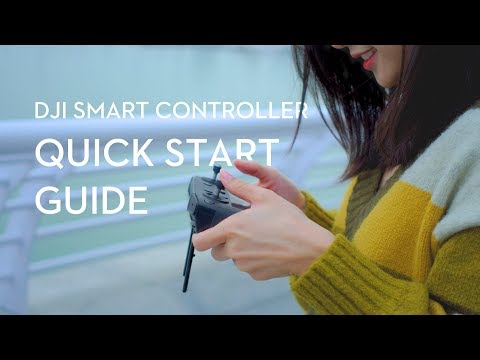
The DJI Smart Controller helps you to get up in the air quicker and more conveniently than ever before. When using DJI Smart Controller for the first time, take the control sticks and screw them in, then press and hold the Power button to turn it on. The DJI Smart Controller has two extra function buttons compared to the Mavic 2’s remote controller. Return button (Function button), Press once to return to the previous page, and press twice to go back to the home page. Long press to view the Combination button function menu.
Confirm button (Customizable button), Press once to confirm the selection. Before the flight, ensure that the drone has been connected to the DJI Smart Controller, swipe down on the touch screen to show the shortcut menu. Tap “Linking” to make the controller enter linking status. Alternatively, you can use the button combination method, press down the C1, C2, and Record button to enter the linking mode. Then press the Linking button on the drone and wait for the Mavic 2 to automatically link with the controller.
After linking, launch the built-in DJI GO 4 app to control the drone. The DJI Smart Controller’s control method is the same as other remote controllers. Push the control sticks to the inner corners to start the motors, then gently push the left throttle stick upward to take off. To land the drone move the left throttle stick downward for about 3 seconds. You can learn more by going to “Tips” on the DJI Smart Controller’s functions screen.
When using the DJI Smart Controller in a bright environment, turn on SRE mode to easily increase the screen’s brightness. Or you can press and hold the Function button on the left, and when the remote controller vibrates, toggle the left dial to adjust the screen’s brightness. You can use the Function button in combination with other buttons to access more shortcuts.
Hit the like button, if this tutorial was helpful. If you need any support with your DJI gear, feel free to contact us via Facebook messenger, by following the link in the description. Thank you for watching.
DJI Smart Controller | Quick Start Guide
