DJI Ronin Series
Videos explain functions of the DJI Ronin, Ronin 2, and Ronin S handheld gimbals, all professional grade. Ronin 2 videos describe how to balance the Ronin 2 and how to use the remote controller. Ronin S videos demonstrate how to balance the Ronin S, perform basic operations, and update the firmware using a PC and DJI Pro Assistant for Ronin. TIP: Watch the balance video before the firmware video, since the unit must be balanced before the firmware is updated. The lone Ronin video describes connection of the DJI Focus Thumbwheel, with details on what accessories must be purchased for different situations.

In this video we will show you, how to operate the Ronin-S. Before using the Ronin-S a symbol and balance the Ronin-S. For more details about balancing watch the Ronin s balance adjustment tutorial video, press the grip power button once to turn on the grip then press and hold the gimbal power button for several seconds.
When a beep is heard the Ronin-S is powered on. Thanks to the unlimited movement of an axis, the Ronin-S is capable of performing a continuous 360-degree rotation. launch the Ronin app, go to configuration, control settings, channels, remap channel 3 to the Roll axis and set the channel 1 and channel 2 to N/A. Then press and hold the trigger, hold the Ronin-S horizontally to inter flashlight mode.
Double press the trigger to re-center the gimbal. Push the joystick left or right to get the gimbal rolling continuously.
Hit the like button, if this tutorial was helpful. If you need any support with your DJI gear, feel free to contact us via Facebook messenger, by following the link in the description. Thank you for watching.
How to Rotate the Ronin-S 360 Degrees

This video will show you how to connect to DJI Focus Thumbwheel in different situations. Take the Ronin-MX red camera and the cannon 5D3 as an example. Controlling the gimbal and camera when the DJI Focus Motor and Ronin-MX remote start/stop are used. If the Ronin series gimbal is used the following accessories need to be purchased separately: DJI Focus motor, Ronin-MX – remote start/stop, Ronin-MX remote start/stop – DJI Focus Power and Data Cable, DJI Focus – expansion module power and data cable, Ronin-MX – RSS Control cable for corresponding camera model. Mount the DJI Focus Thumbwheel to the Ronin-MX. Connect 1 end of the CAN cable to the DJI Focus Thumbwheel and the other end to the gimbal CAN 2 port. Mount the DJI Focus motor and Ronin-MX remote start/stop properly as shown. Connect the DJI focus motor to the gimbal P-Tap port and LB port to the DJI Focus expansion module power and data cable. Connect the DJI Focus motor to the Ronin-MX remote start/stop with the Ronin-MX remote start/stop DJI Focus power and data cable. Connect the Ronin-MX remote start/top to the camera with the RSS control cable. The assembly is complete.
If the Ronin series CAN port or other device has been used the following accessories need to be purchased separately: DJI Focus Motor, Ronin-MX Remote Start/Stop, DJI Focus-Thumbwheel Focus Motor Cable, Ronin-MX Remote Start/Stop and Data Cable, Ronin-MX RSS Control Cable for the corresponding camera model. Connect the communications port on the DJI Focus thumbwheel to the DJI Focus motor with the DJI Focus thumbwheel focus motor cable. Then connect the P-TAP port of the same cable to the P-TAP port on the Ronin-MX or an external power port. Connect the DJI focus motor to the Ronin-MX remote start/stop or Ronin-MX remote start/stop DJI focus power and data cable. Connect the Ronin-MX remote start/stop to the camera with the Ronin-MX – RSS control cable. The assembly is complete.
Controlling the gimbal and the camera when the red camera is used with the EF lens. If a Ronin series gimbal is used the following accessories need to be purchased separately: Ronin-MX Remote Start/Stop and the Ronin-MX – RSS Control Cable for RED. Connect 1 end of the CAN cable to the DJI focus thumbwheel and the other end to the gimbal CAN 2 port. Mount the Ronin-MX remote start/stop. Connect the Ronin-MX remote start/stop to the gimbal LB port. Connect the Ronin-MX remote start/stop to the CTRL port on the camera of the Ronin-MX –RSS control cable for RED. The assembly is complete.
If the Ronin series gimbal CAN port or other device has been used the following accessories need to be purchased separately: Ronin-MX remote start/stop, Ronin-MX – RSS Control Cable for RED, DJI Focus – Thumbwheel- Remote Start/Stop Cable. Connect the communication port on the DJI focus thumbwheel and the power port on the Ronin-MX remote start/stop using the DJI focus – thumbwheel remote start/stop cable. Then connect the P-TAP port to a power supply. Connect the Ronin-MX remote start/stop and the CTRL port on the camera with the Ronin-MX – RSS control cable for RED. The assembly is complete.
DJI RONIN - How to Connect the DJI Focus Thumbwheel in Different Situations

RONIN-S, how to update the firmware. Before updating, setup and balance the Ronin-S. Make sure that the battery level is high enough. It is recommended that the Ronin-S be updated when it is powered off. Connect the Ronin-S o the PC with the standard Type-C cable. Launch DJI Assistant for Ronin and log into your DJI account. Click Ronin-S. Enter the firmware upgrade page and wait for the firmware list to refresh. Select the required firmware version, click upgrade. After the firmware is downloaded the gimbal will automatically update. After the update is complete restart the Ronin-S. Make sure that the PC is connected to the internet. Do not interrupt the data connection during the update. After the update if the indicator on the Ronin-S blinks red the update failed please try updating again. If you have nay questions contact DJI support.
DJI RONIN-S - How to Update the Firmware
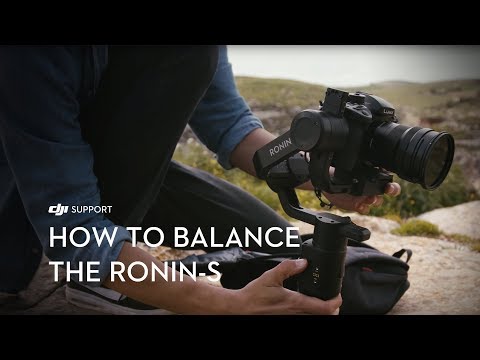
How to balance the Ronin-S. Perform the following to balance the Ronin-S before use. Mount the grip to the gimbal and toggle the lever to the locked position. Attach the standard tripod to the grip. Unfold the tripod and place it on a level surface as shown. Align the screws on the focus wheel with the M4 screw holes on the gimbal’s 8-pin ports. Tighten the 2 screws on the focus wheel with the hexagonal socket. Mount the camera dovetail plate to the camera and secure it with the screw. Attach the lens support to the camera dovetail plate to secure the lens. Tighten the gimbal pan axis; roll axis and tilt axis’ knobs. Slide the camera dovetail plate mounted onto the camera mounting base. Tighten the lock. Rotate the lens and ensure that the camera is facing upwards vertically and check whether the camera is balanced. If the camera is top or bottom heavy push the tilt axis arm up or down. Then tighten the knob. If the camera faces upwards vertically and stays still the camera is balanced. Make the camera point forward and check whether the camera is balanced. If the camera is top or bottom heavy push the camera mounting plate arm backward or forward and toggle the lever to the lock position until the camera stays still when rotating the tilt axis by 45 degrees upwards or downwards.
Hold and fix the roll axis motor and check whether the camera is balanced. If the left end of the roll axis is tilted downwards the camera is left heavy. Push the roll axis arm to the right. Before adjusting the roll axis arm hold the arm and lift it as shown. Tighten the roll axis knob. Adjust the camera by rotating the camera to the left or right by 45 degrees. If the camera can stay still the roll axis is balanced. Grab the grip and tilt it sideways. Then check the gimbal’s movement. If the gimbal is titled to the right or left push the pan axis arm forward or backward. Tighten the knob. If the camera can stay still the Ronin-S is balanced. Press the grip power button once to turn on the battery. Press and hold the gimbal’s power button on the Ronin-S.
DJI Ronin S - How to Balance

In this video we will show you how to operate the Ronin-S. Before using the Ronin-S assemble and balance the Ronin-S. Press the grip power button once to turn on the grip. Then press and hold the gimbal button for several seconds. When a beep is heard the Ronin-S is powered on. Press and hold the trigger. When the profile LED indicator blinks green the camera’s orientation is locked. Press the trigger twice to re center the gimbal. Press the trigger 3 times to quickly turn the gimbal 180 degrees so that the camera faces you. Press the trigger 4 times and hold and begin joystick calibration. Push and pull the joysticks several times as far as it will go in all directions. Press the trigger 4 times and hold again to complete calibration. Or wait 20 seconds for the calibration to automatically finish. When the profile LED indicators blink green it indicates that it is calibrating. When the indicator is solid green the calibration is successful. Press and hold the M button and trigger simultaneously to start auto tune. Press the M button once to switch between the 3 user profiles. Press and hold the M button to enter sport mode and the profile LED indicator will turn solid yellow. The sport mode allows you to capture fast moving scenes. Push the joystick left or right to control the movement of the pan axis and push the joystick up or down to control the movement of the tilt axis. To quickly enter the underslung mode press and hold the trigger and turn the Ronin-S upside down. Or you can double press the gimbal power button to pause the motors, turn the gimbal upside down, rotate the roll axis, make the camera face forward and press the power button twice again to unpause it. Thanks to the unlimited movement of the pan axis the Ronin-S is capable of performing a continuous 360 degree rotation. Launch the Ronin app, go to configuration, control settings, channels, remap CH3 to the roll axis and set the CH1 and CH2 to N/A. then press and hold the trigger, hold the Ronin-S horizontally to enter flashlight mode. Double press the trigger to re center the gimbal. Push the joystick left or right to get the gimbal rolling continuously.
DJI Ronin-S - Basic Operation

Ronin 2 exists to let filmmakers capture the scene they see in their mind. This video will show you how to use the Ronin 2 remote controller. Unlock the pan axis buckle poll axis buckle and tilt the axis buckle. Power on the gimbal. Turn on the remote controller. If the status LED is solid red the remote controller needs to be bound to the gimbal. Enter the settings via the built in touch panel and select start. The gimbal is ready to bind. Press the C1 button, C2 button and record button at the same time. The remote controller starts binding. When the status LED is solid green the remote controller is bound to the gimbal. Otherwise bind the remote controller again. Push the control joystick left or right to control the pan axis movement. Push the control stick up or down to control the tilt axis movement. Turn the roll knob to control the roll axis movement. Turn the pan axis speed control knob tilt axis speed control knob to adjust the speed of the pan axis, tilt axis and roll axis. Press the record button to start or stop recording. Toggle the mode switch to switch between different follow modes: free, follow and recenter. Toggle the profile switch to switch between various profiles. Convenient and efficient in use.
DJI Ronin 2 - Using the Remote Controller

Balancing the Ronin 2. With comprehensive performance improvements the Ronin 2 can move smoothly while recording a video when it’s handheld or mounted to a car or a drone. Mounting camera balancing and tuning have been tweaked and refined for ease and speed. Before using the Ronin 2 take the following steps to balance it. Before balancing the Ronin 2 ensure that all required accessories are mounted to the gimbal: camera, hood, image transmission device, DJI Focus, lens, USB cable, power cable, etc. If you are using the Ronin 2 for the first time we recommend balancing the camera and lens and getting family with the balancing steps first. Cameras that can be mounted to the Ronin 2 include: RED, ARRI, Alexa, Mini, ARRI Alexa XT, Sony FS series, etc. Starting balancing. Tighten your axis lock, pitch axis lock and roll axis lock respectively. Mounting the camera. Remove the component on the top of the camera fixing the frame. Mount a fixing board to the top of the camera and the other one to the bottom. Slide them into the camera fixing frame and remove the lens cover. Ensure that the camera is basically balanced. Mount the component back on the top of the camera fixing frame, tighten the knob on the upper fixing board of the camera. Do not tighten the knob firmly as we need to balance the roll axis and pitch axis later and then tighten the buckles on both ends of the component. Note that the buckle on the lower fixing board of the camera must be tightened after the camera is basically balanced.
Balancing the pitch axis. Loosen the pitch axis lock, rotate the camera to make the lens face straight upwards, let go and check whether the camera is balanced. Loosen the pitch axis adjustment buckle and then the buckles on both sides of the camera fixing frame. You can adjust the 2 knobs on the bottom of the camera fixing frame. Ensure the scales on both sides are the same. Make sure the camera stays steady with its lens facing straight upwards. Rotate the camera to make the lens face straight forwards, let go and check whether the camera is balance. Loosen the knob on the components on the top of the camera fixing frame. Adjust the knob on the bottom until the camera can stay steady at any angle when being moved upwards or downwards. Now the pitch axis is balanced. Tighten the knob on the component on the top of the camera fixing frame, the buckles on both sides of the camera fixing frame and the pitch axis lock. Balancing the roll axis. Loosen the roll axis lock and check which direction the camera leans to. Loosen the knob on the component on the top of the camera fixing frame, adjust the roll axis knob and ensure that the gimbal’s roll axis is level.
If the camera can stay level at any angle when being moved to the left or right the roll axis is balanced. Tighten the knob on the component on the top of the camera fixing frame, (the buckle shown in the video which is the pitch axis adjustment buckle) and the roll axis lock. Balancing the Yaw axis. Loosen the yaw axis lock. Lift up 1 side of the Ronin 2’s grip and check which direction the gimbal leads to. Loosen the Yaw axis buckle, adjust the turning knob to make the camera move forwards or backwards until the Yaw axis is balanced. Lift up 1 side of the Ronin 2’s grip. If the camera can stay steady at any angle the Yaw axis is balanced. Tighten the Yaw axis buckle and lock. Now the Ronin 2 is balanced.
DJI Ronin 2 - Balancing the Ronin 2
